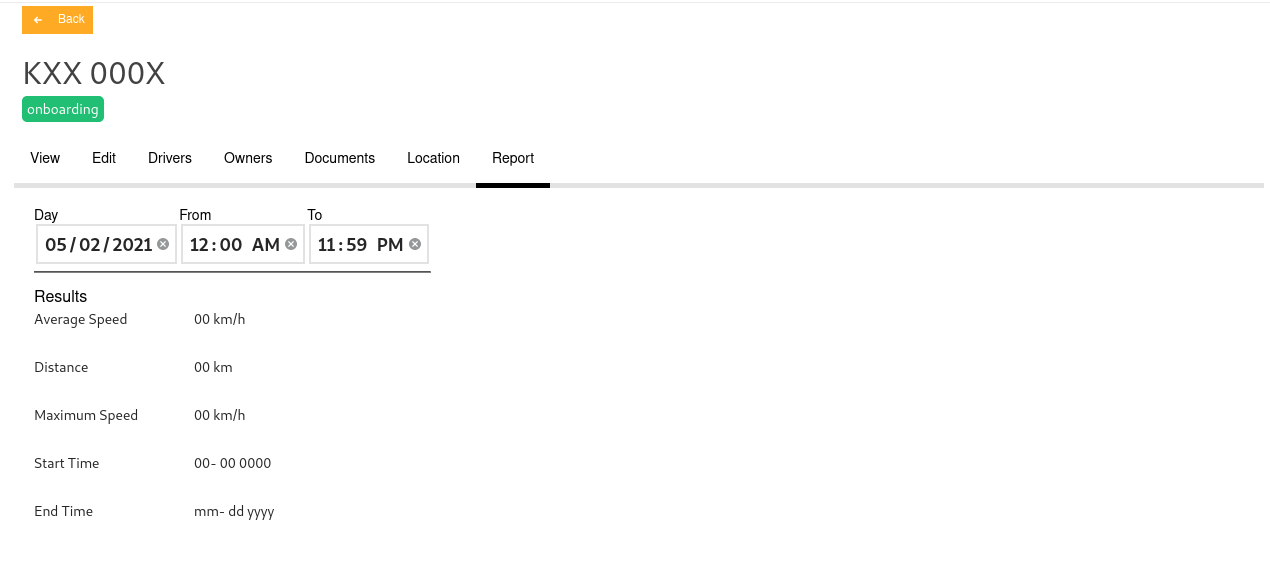¶ Quatrix Carrier Web Application User Manual
¶ Description
The carrier web app allows carriers onboarding and gives them a platform where they can manage their vehicles,partners and drivers.
¶ Access
Quatrix Carrier can be accessed from any browser. To access,click on the link below.
Web
Mobile App: Quatrix Partner (Built for Drivers and Riders)
Android Link.
https://play.google.com/store/apps/details?id=com.quatrixglobal.com
Click the above link to download the application.
The first page is the login page.
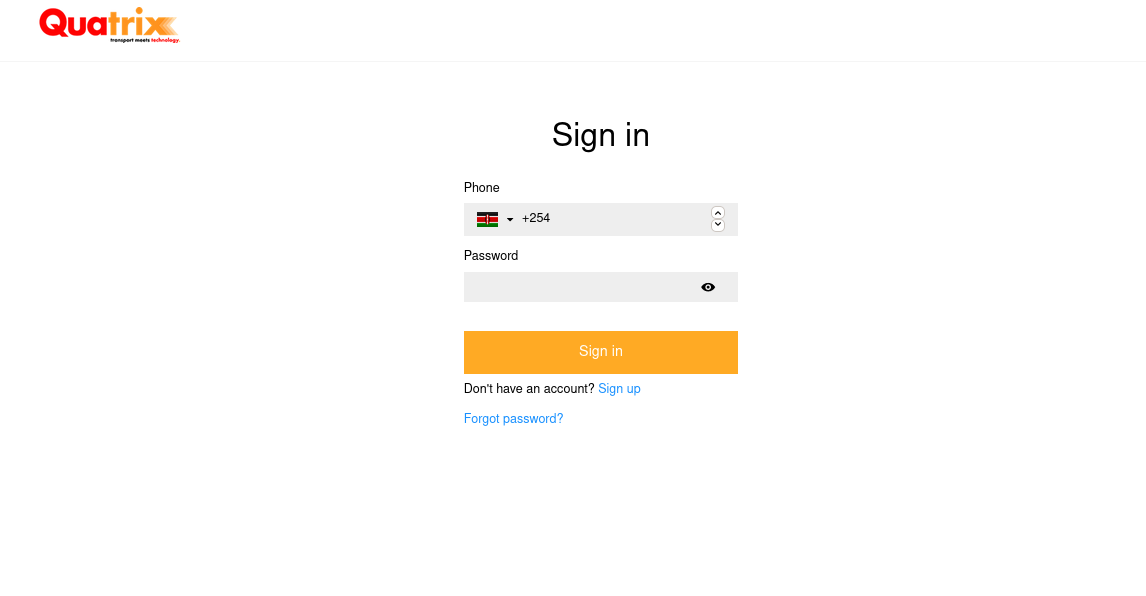
- If you already have an account, go ahead and input your login credentials and click sign up.
NB: For new users, click the sign up link at the bottom of the sign in form.
¶ New users
On clicking the sign up option, you will be taken to the sign up page.
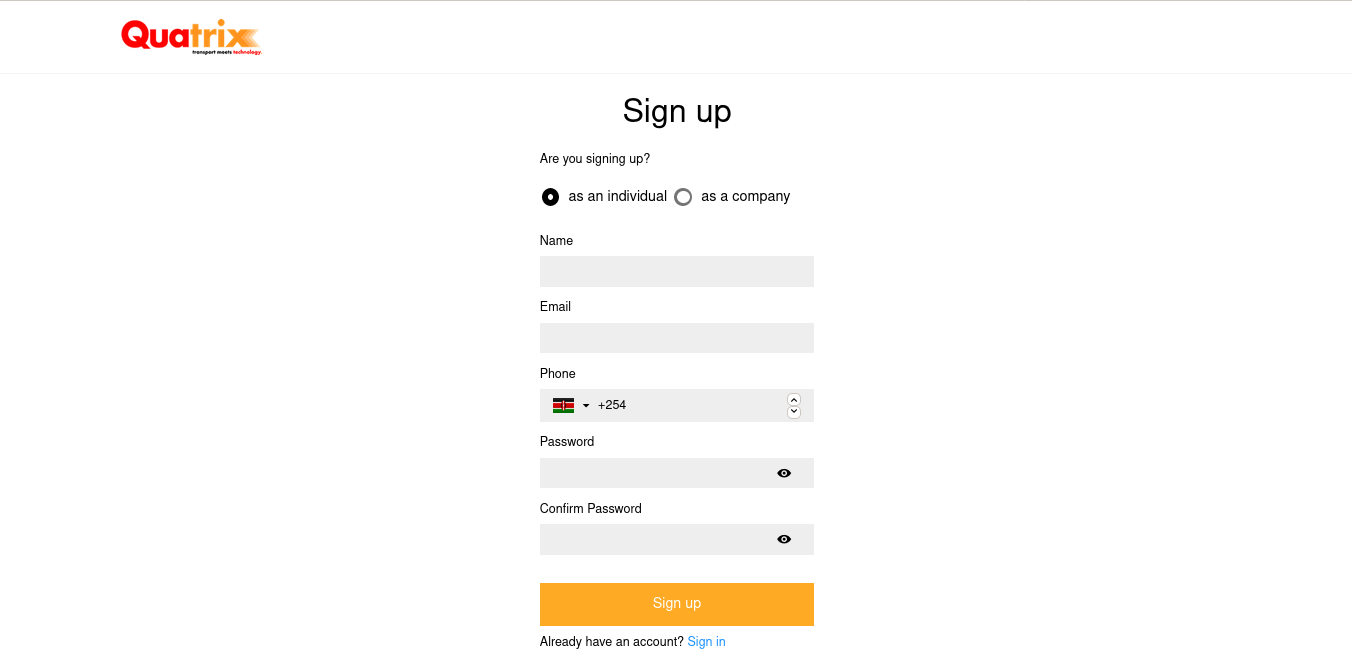
¶ Sign up process.
- Select whether to sign up as a company or and individual.
- Enter your name, valid email address, working phone number and a strong password.
- Click sign up.
- A prompt for a verification code appears. Check your phone for the verification code sent via sms.Input the code on the prompt and click verify.
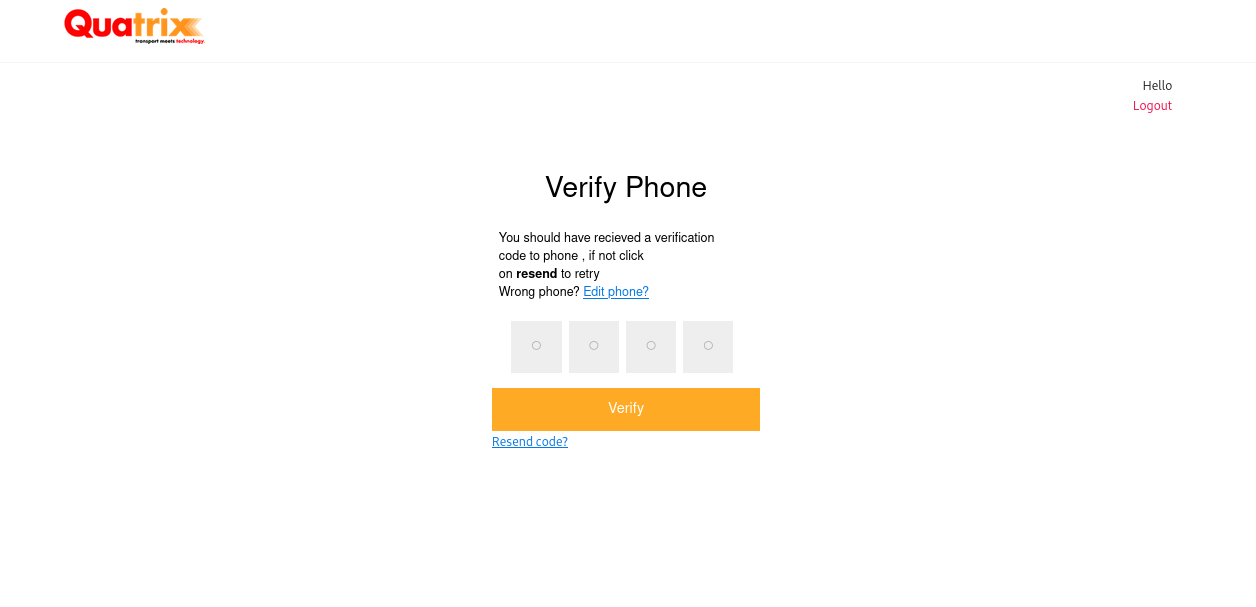
On successful sign up, you will be taken to the Quatrix carrier homepage.
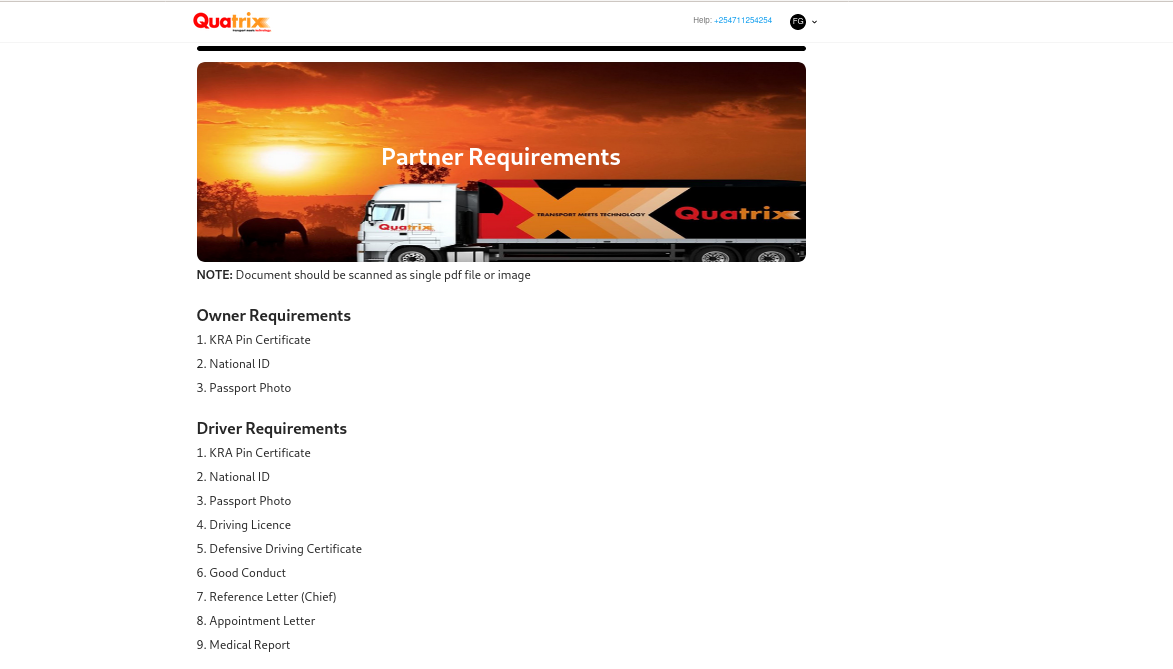
The documents listed on the homepage are requirements for onboarding a vehicle to Quatrix Limited.
¶ 1. Onboarding.
¶ Owner Requirements
- KRA Pin Certificate
- National ID
- Passport Photo
¶ Driver Requirements
- KRA Pin Certificate
- National ID
- Passport Photo
- Driver Requirements
- KRA Pin Certificate
- Good Conduct
- National ID
- Reference Letter (Chief)
- Passport Photo
- Appointment Letter
- Driving Licence
- Medical Report
- Defensive Driving Certificate
¶ Vehicle Requirements
- Vehicle Image
- Vehicle Logbook
- Insurance Certificate
- Latest Service Records
- Valid NTSA Inspection Certificate
At the bottom of the list, click on Next Button to continue with the onboarding process.
You are directed to the General information page
¶ 1.1 General Info
Allows collection of additional information about the carrier.
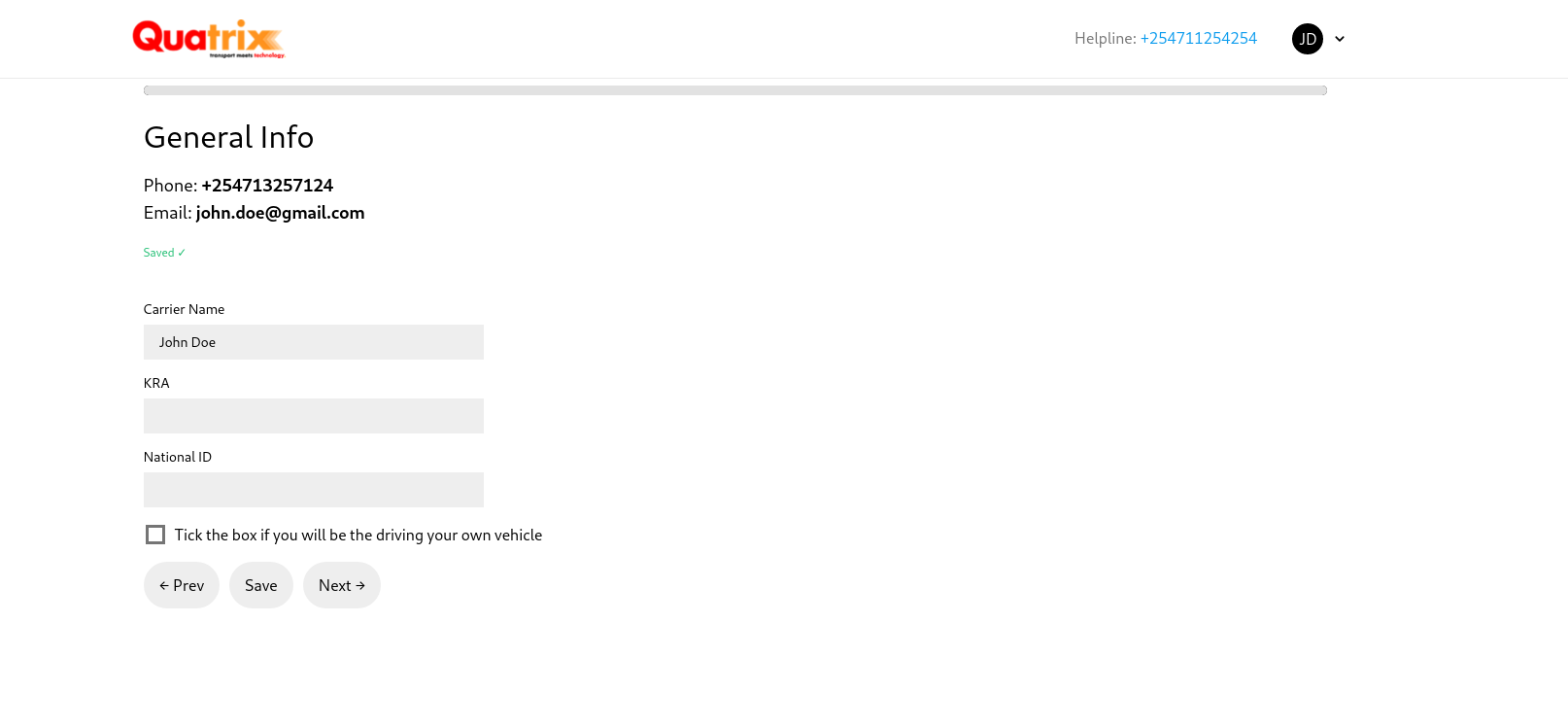
- Update your information
- Choose your carrier name,
- Enter your KRA pin
- Enter your national Id number.
- Tick the checkbox provided if you will be the driver of the vehicle.
Once done, click Next.
¶ 1.2 Contact Info
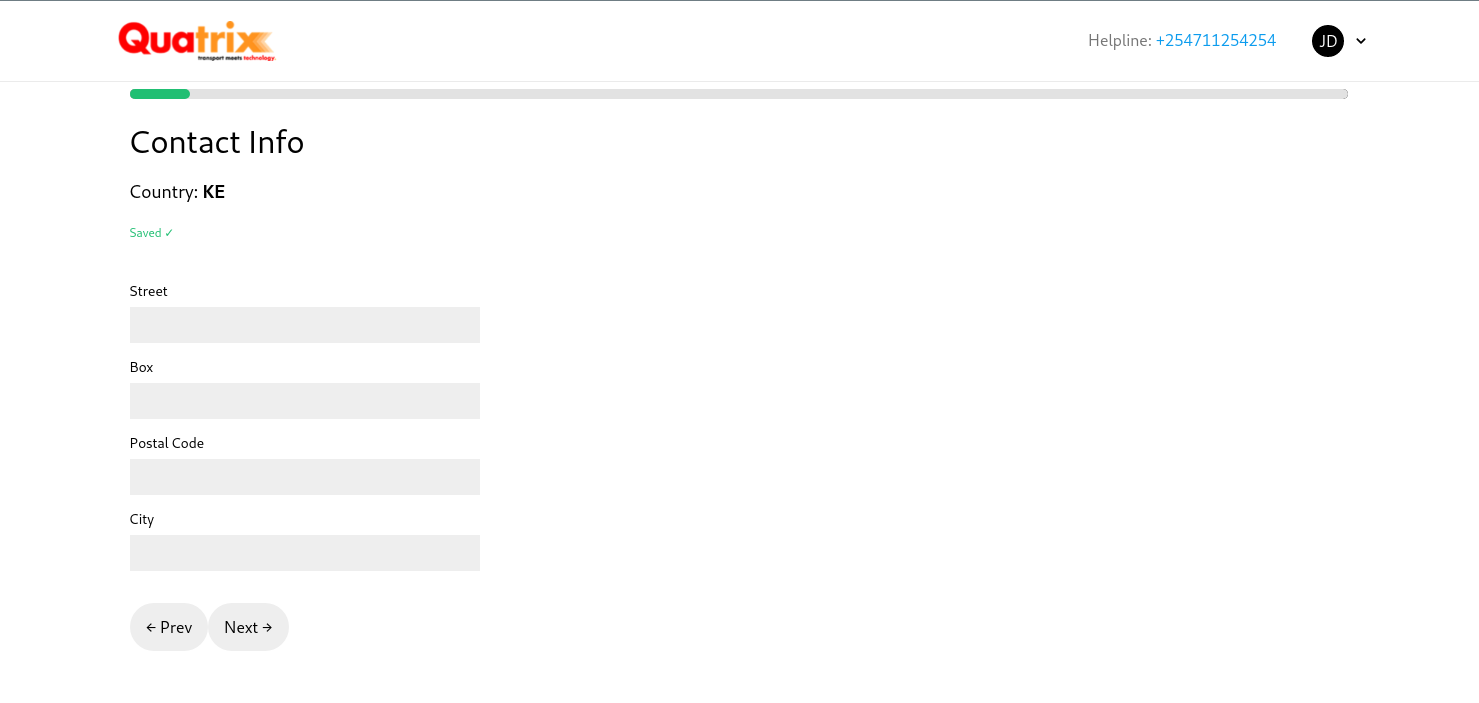
Enter your contact information.
Click Next to upload documents(for individuals).
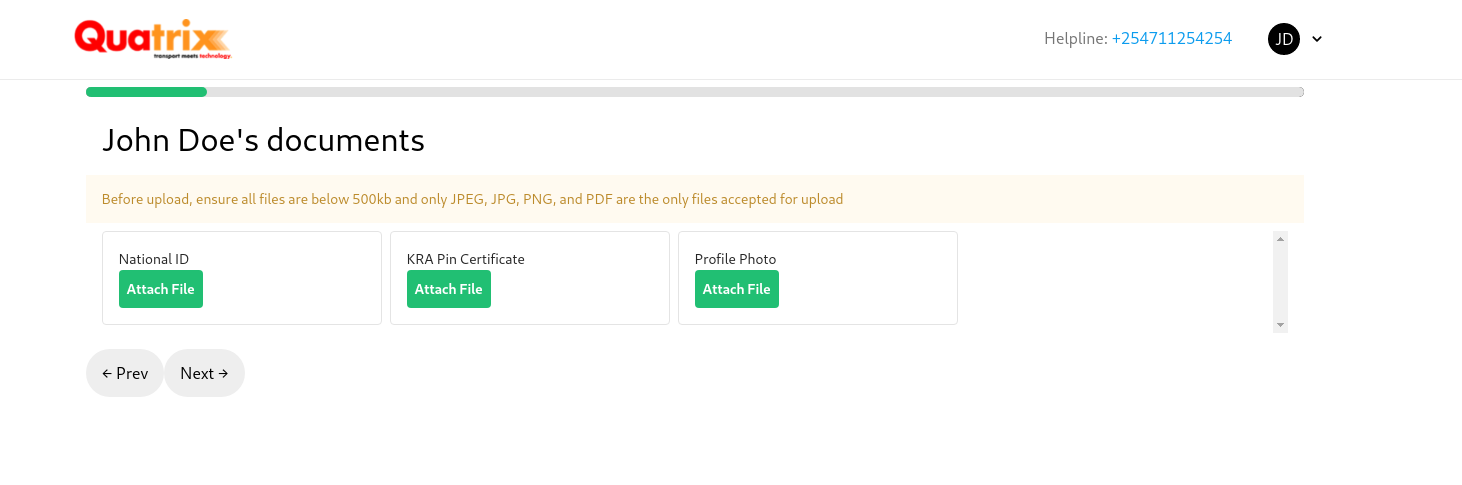
If you signed up as a company, upload the following:
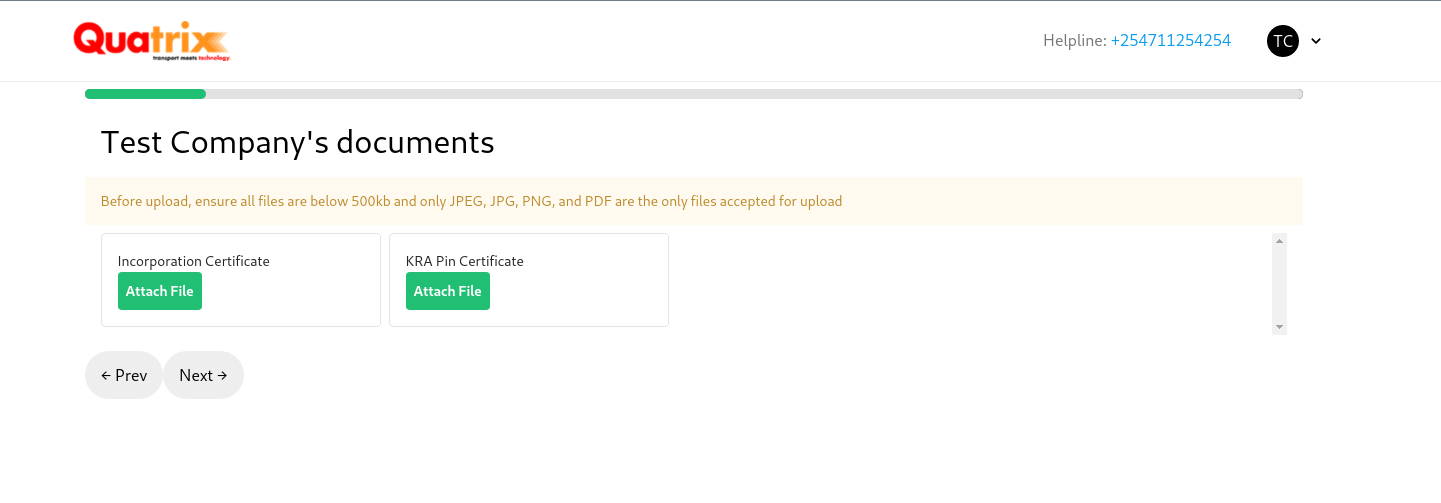
NB: The supported file types are:
- .JPG
- .PNG
Maximum size: 500 kb
If your file is over 500 kb, you are required to compress it to achieve the acceptable size.
¶ 1.3 Add Driver
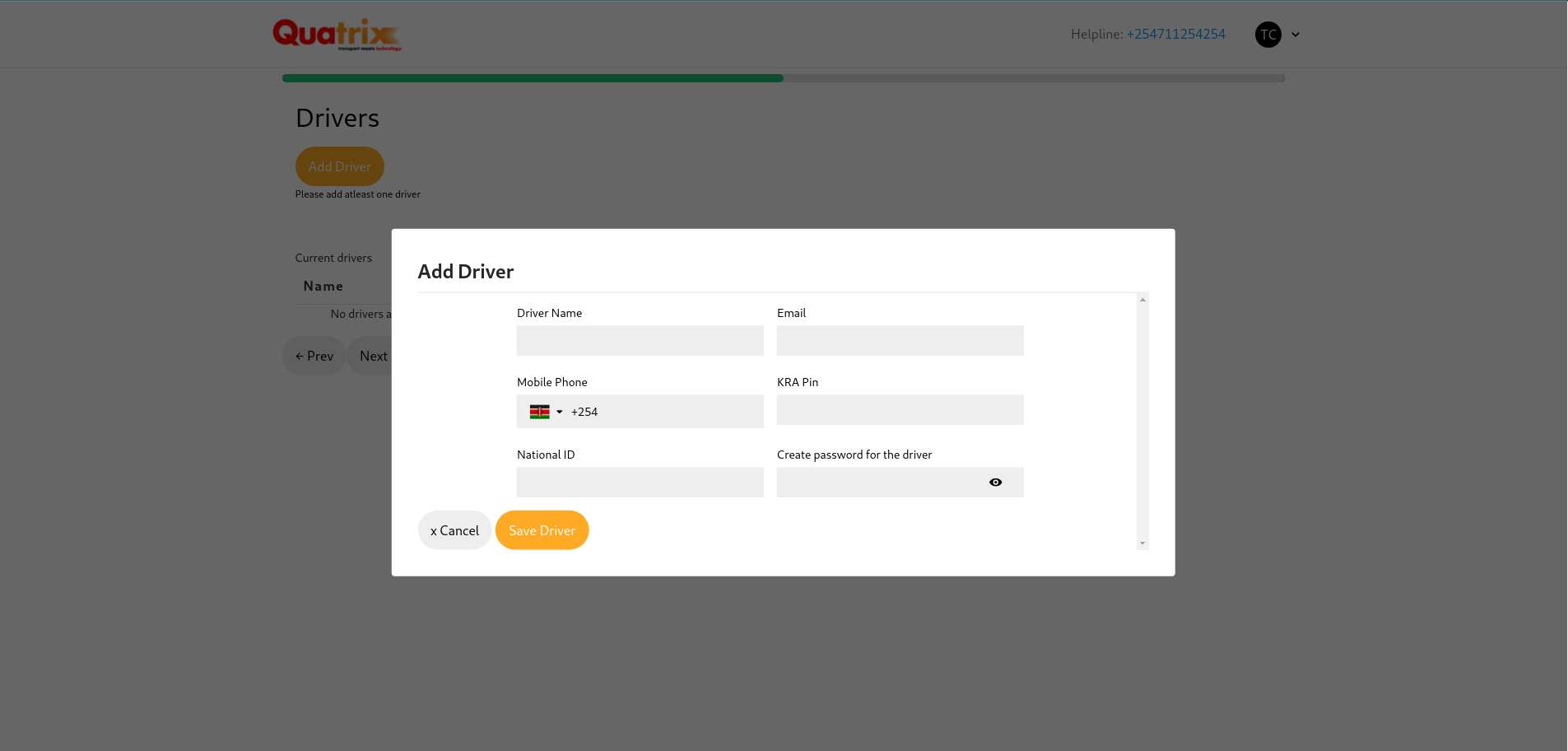
Enter the driver's details and click save driver.
¶ 1.3.1 Upload Driver Documents.
After adding a driver successfully, click on upload documents to display the upload popup.
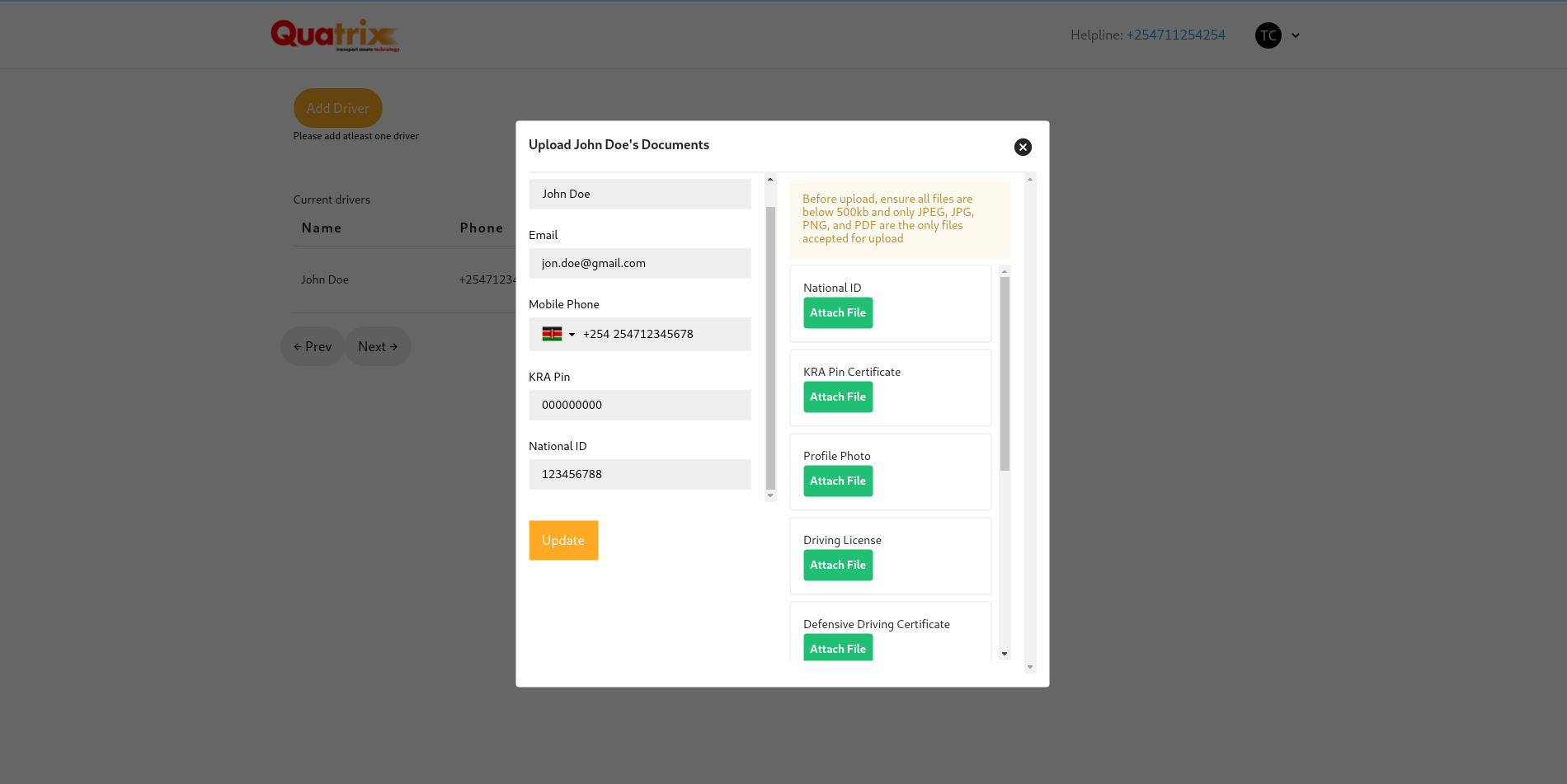
Click update to save the uploaded documents.
¶ 1.4 Add Vehicle.
Click next to add vehicles
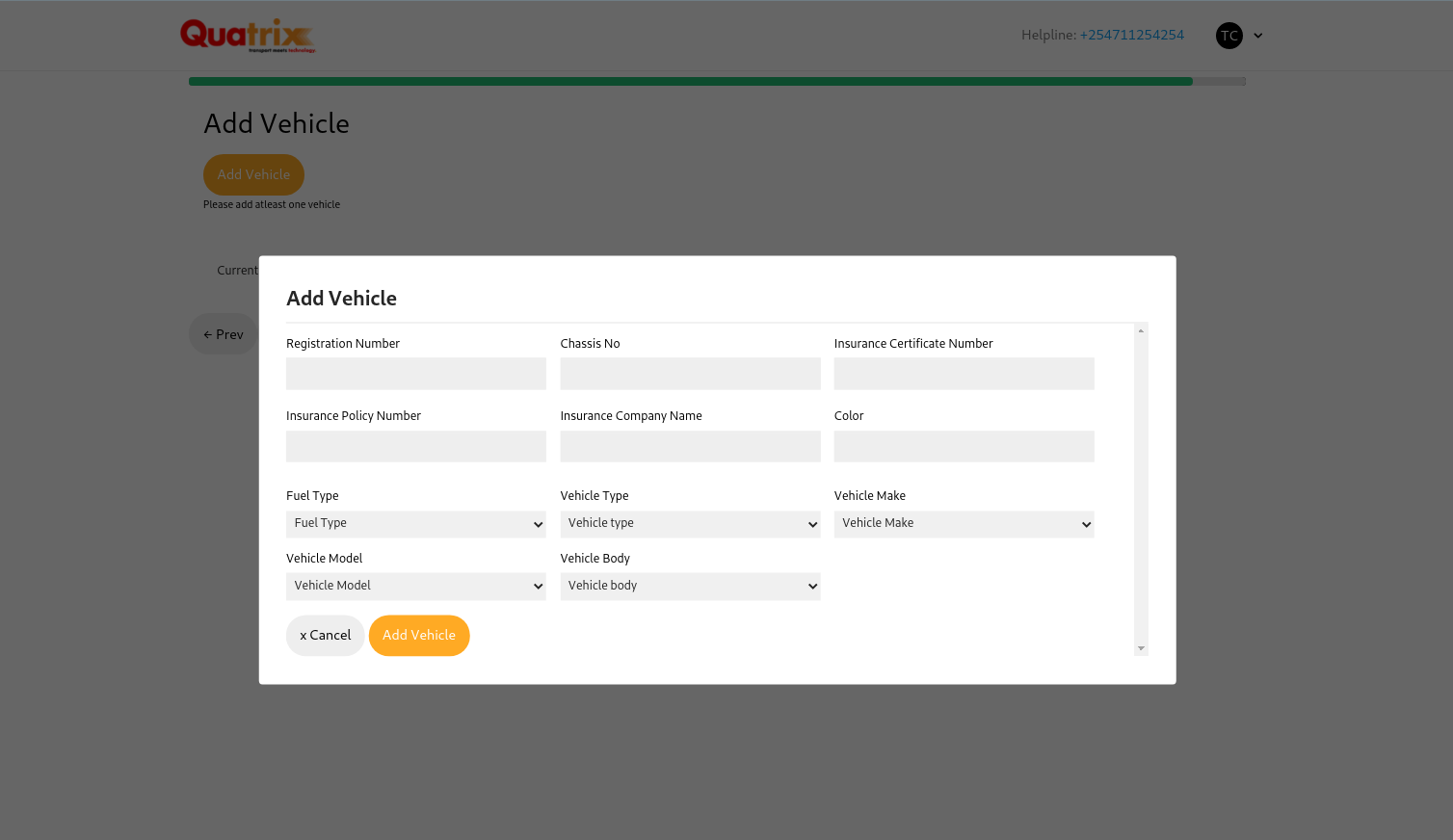
Provide the vehicle details and confirm.
The list of added vehicles will be shown as below.
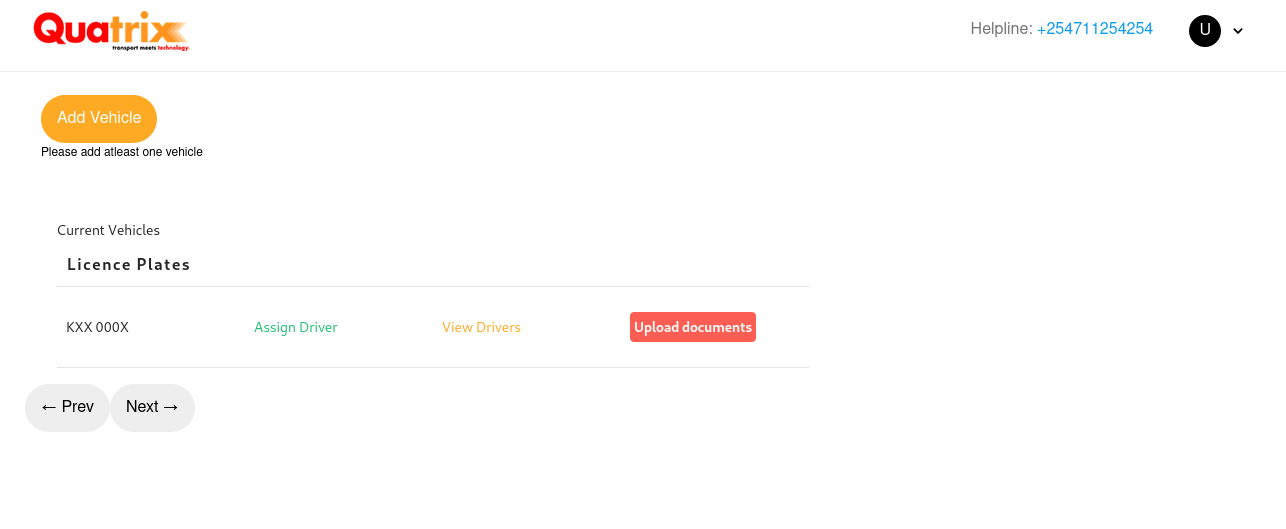
¶ 1.4.1 Assign Driver.
Click on assign Driver to assign a driver to the vehicle.
¶ 1.4.2 View Drivers.
Click the view driver button to display the drivers assigned to the vehicle.
¶ 1.4.3 Upload Documents.
Click on upload documents button to add vehicle documents.
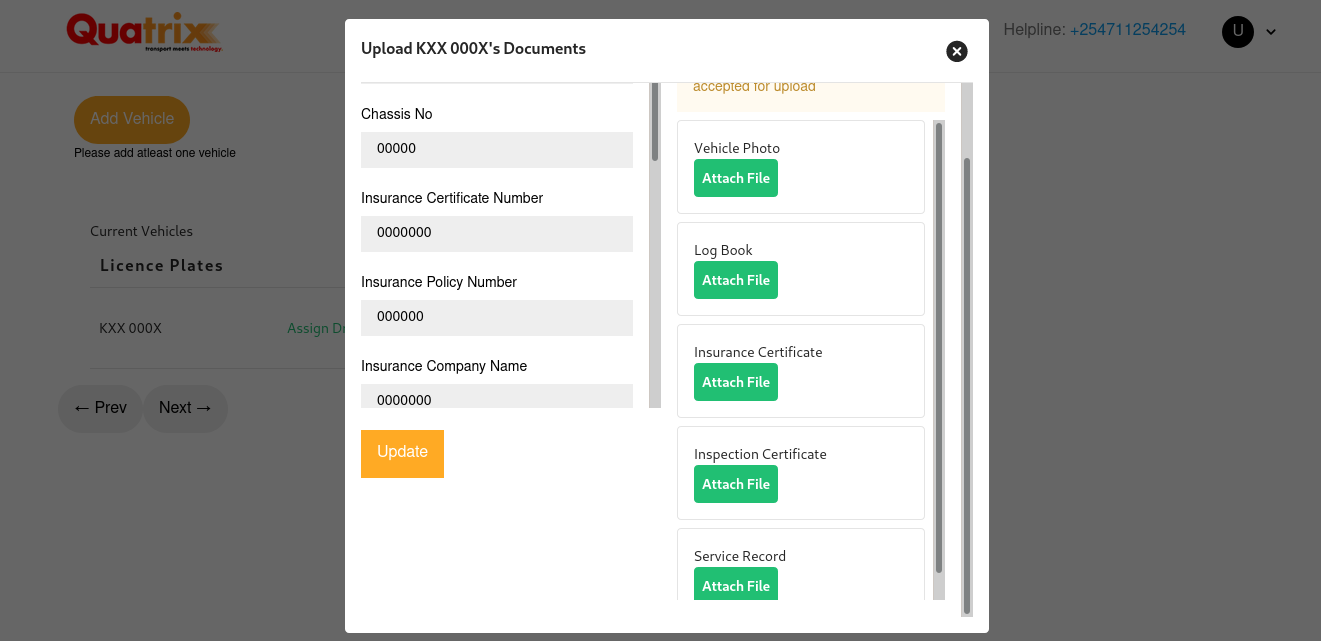
¶ 1.5 Submit application
Click Next after adding vehicle
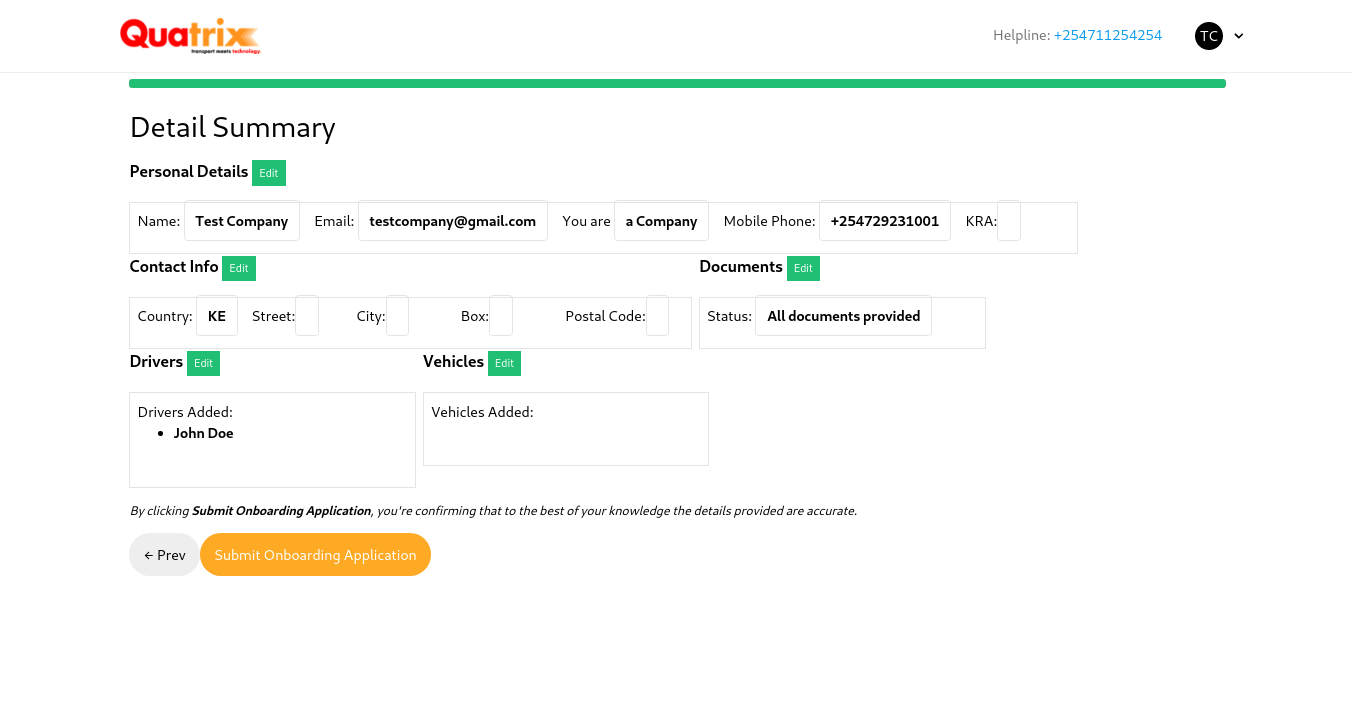
You will get a summary of all provided details.
Confirm that you have provided the correct details.
Click on Submit Onboarding Application.
After you have submitted the application, Quatrix personnel will review it and provide you with a response.
After submitting the application, the below page will be displayed:
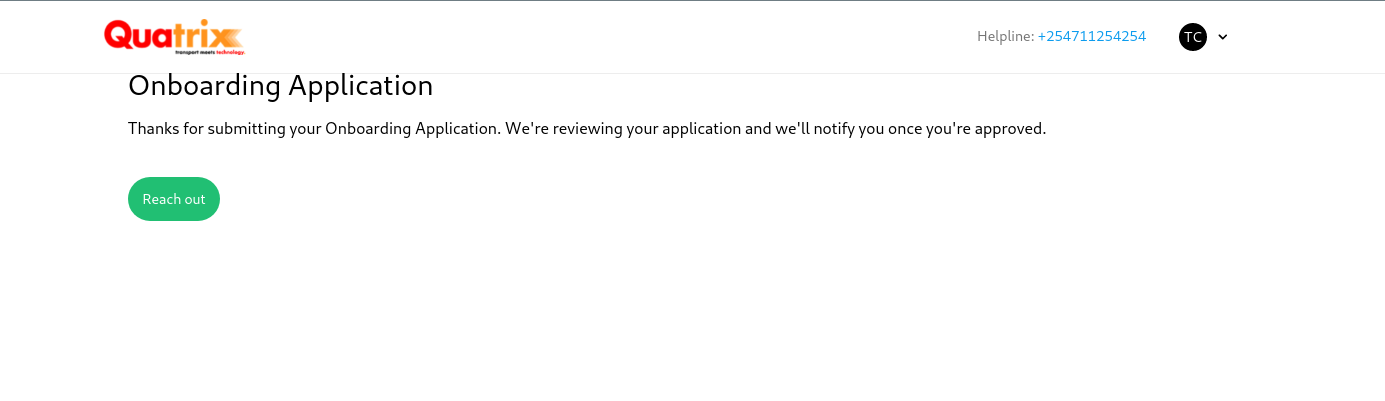
¶ 2. Onboarded User.
After approval, your carrier account is active and you can manage your resources. Below is the homepage after approval.
¶ Landing Page.
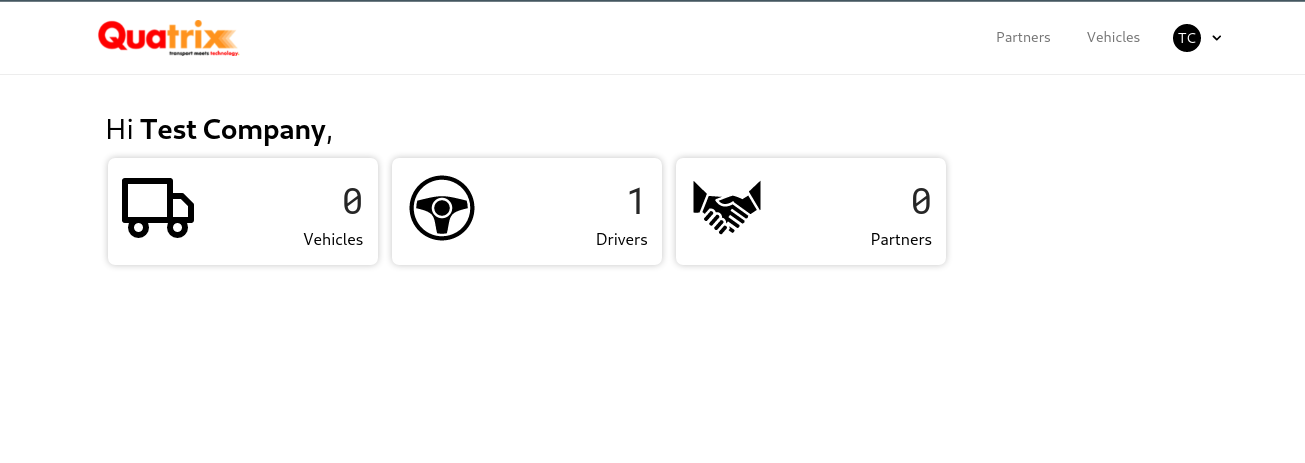
In the approved user account, the user has access to vehicles, drivers and Partner modules.
¶ 2.1 Partners.
Click on the partners button on the homepage to access.
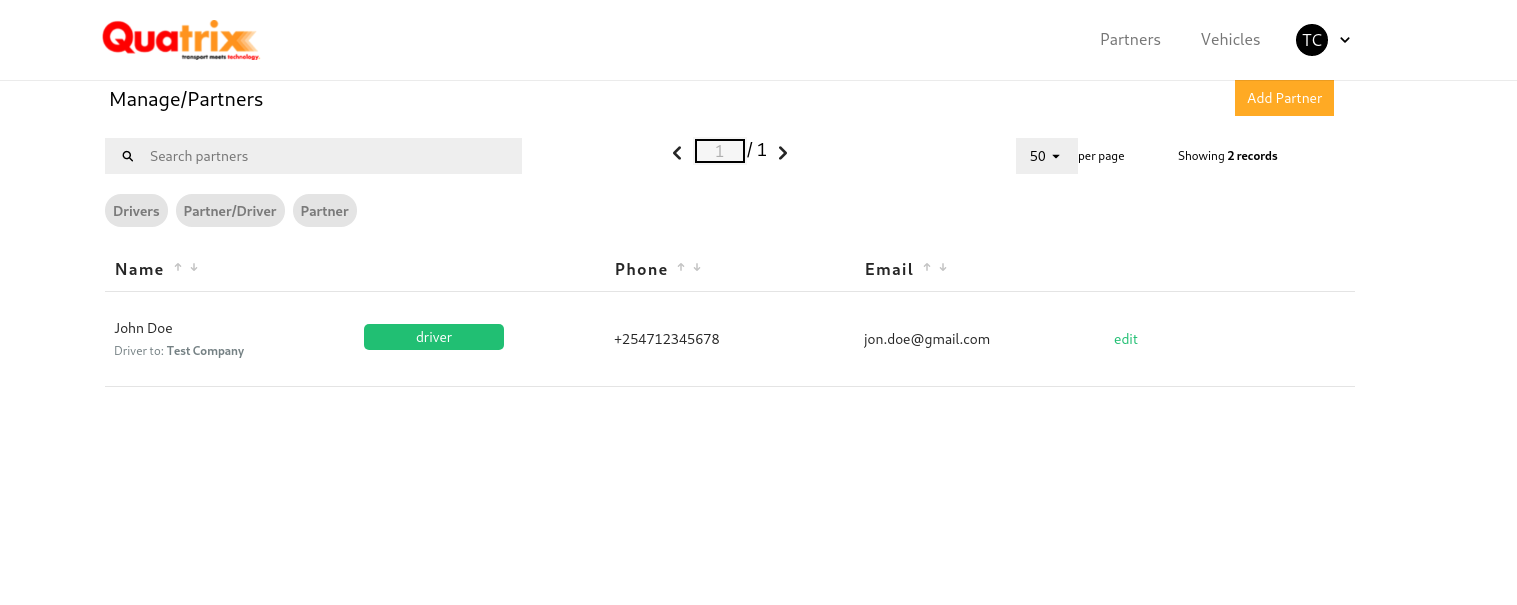
Partners might include drivers, other parties that have business affiliations to the onboarded vehicles.
¶ 2.1.1 How to add a patrner.
- Click Add Partner button.
- Select the type of partner you are adding ie A partner, A driver or A partner who's also a driver.
- Click Next.
- Enter the partner's details.
- Select whether the partner is a company or not.
- Click Save and close.
¶ 2.1.2 How to manage a patrner.
- Click on existing the existing partner's record.
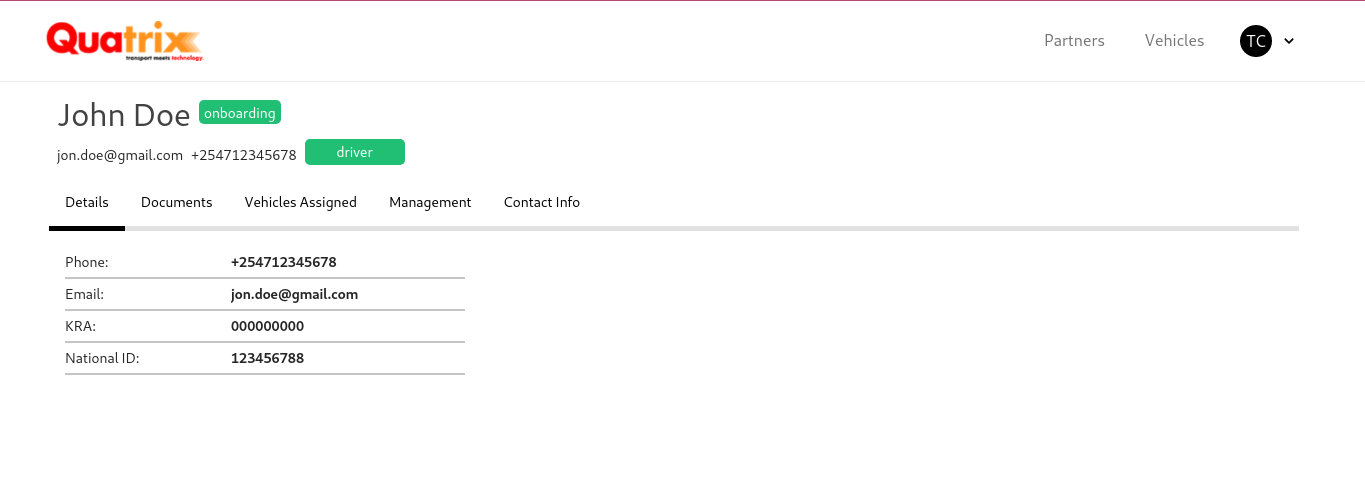
- Use the navigation bar to manage their documents, vehicles assigned to them, their management and contact information.
¶ 2.1.2 How to edit a patrner.
- Click on Edit in the partner's listing. This opens up the following pop up.
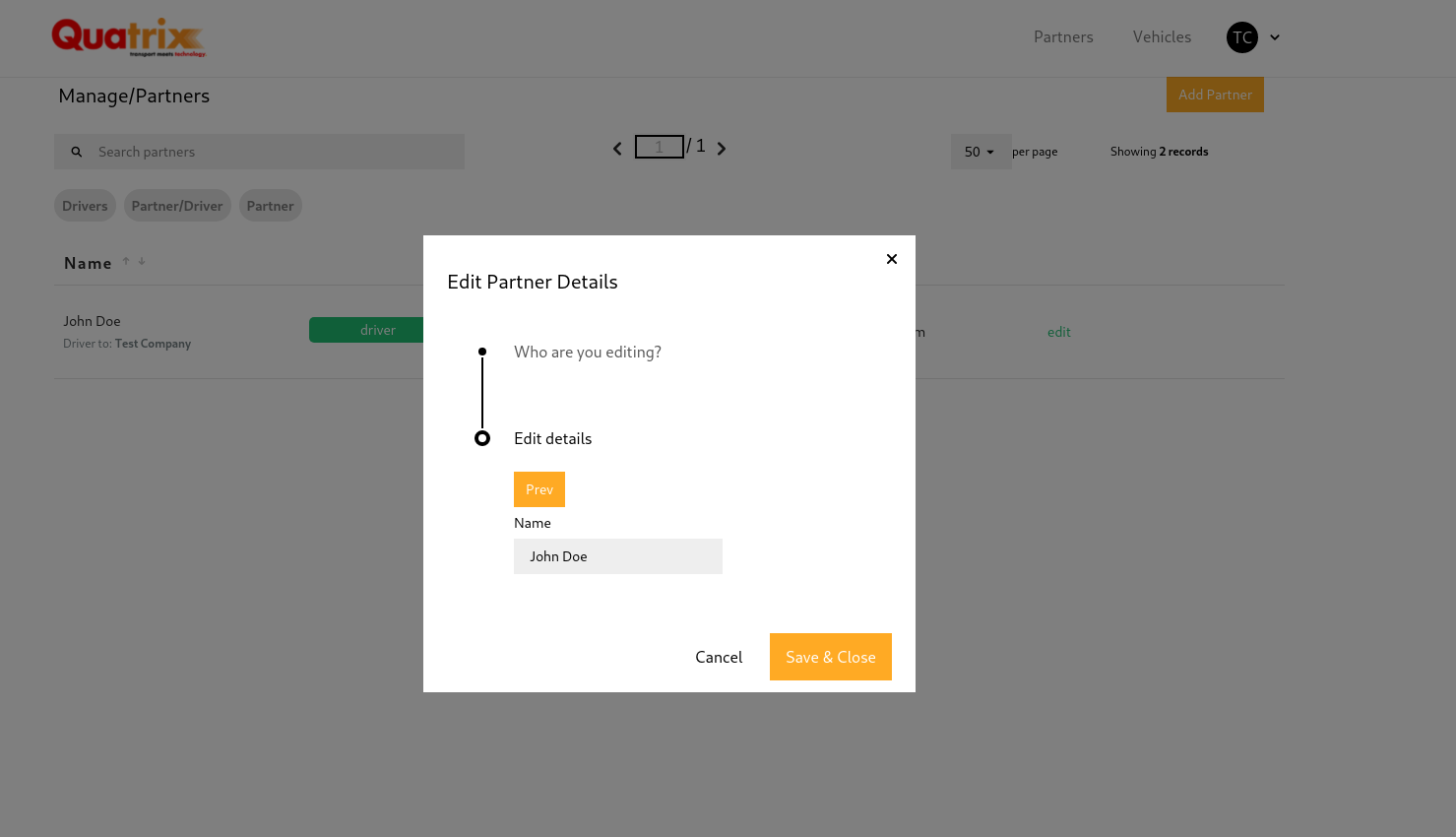
- In case you need additional details edited, please contact our operations team on +257
¶ 2.2 Vehicles
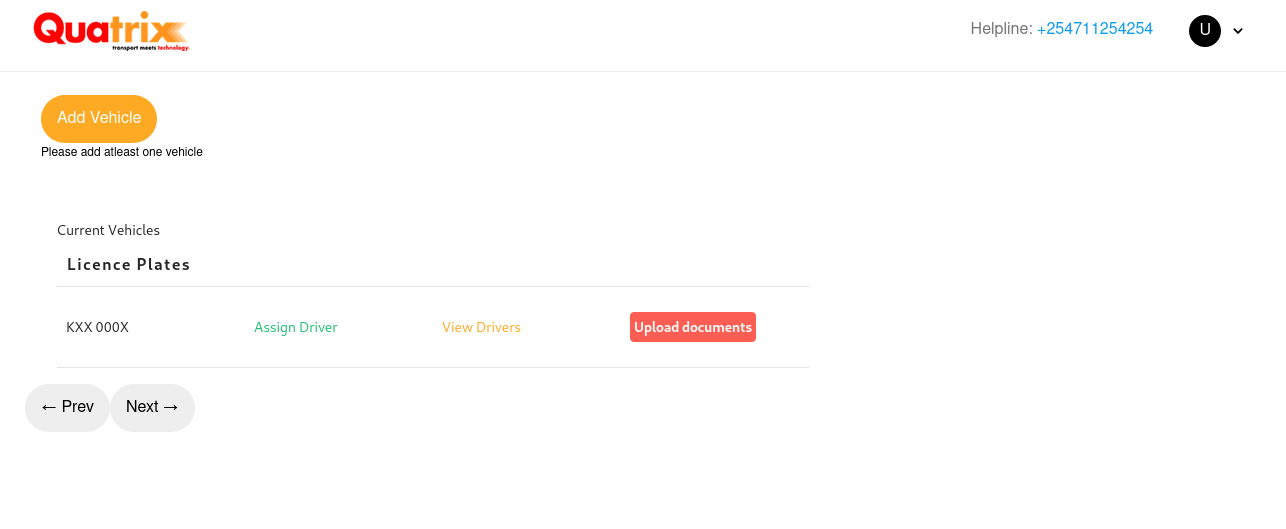
¶ 2.2.1 How to Add a vehicle.
You can add a new vehicle by clicking the add vehicle button.
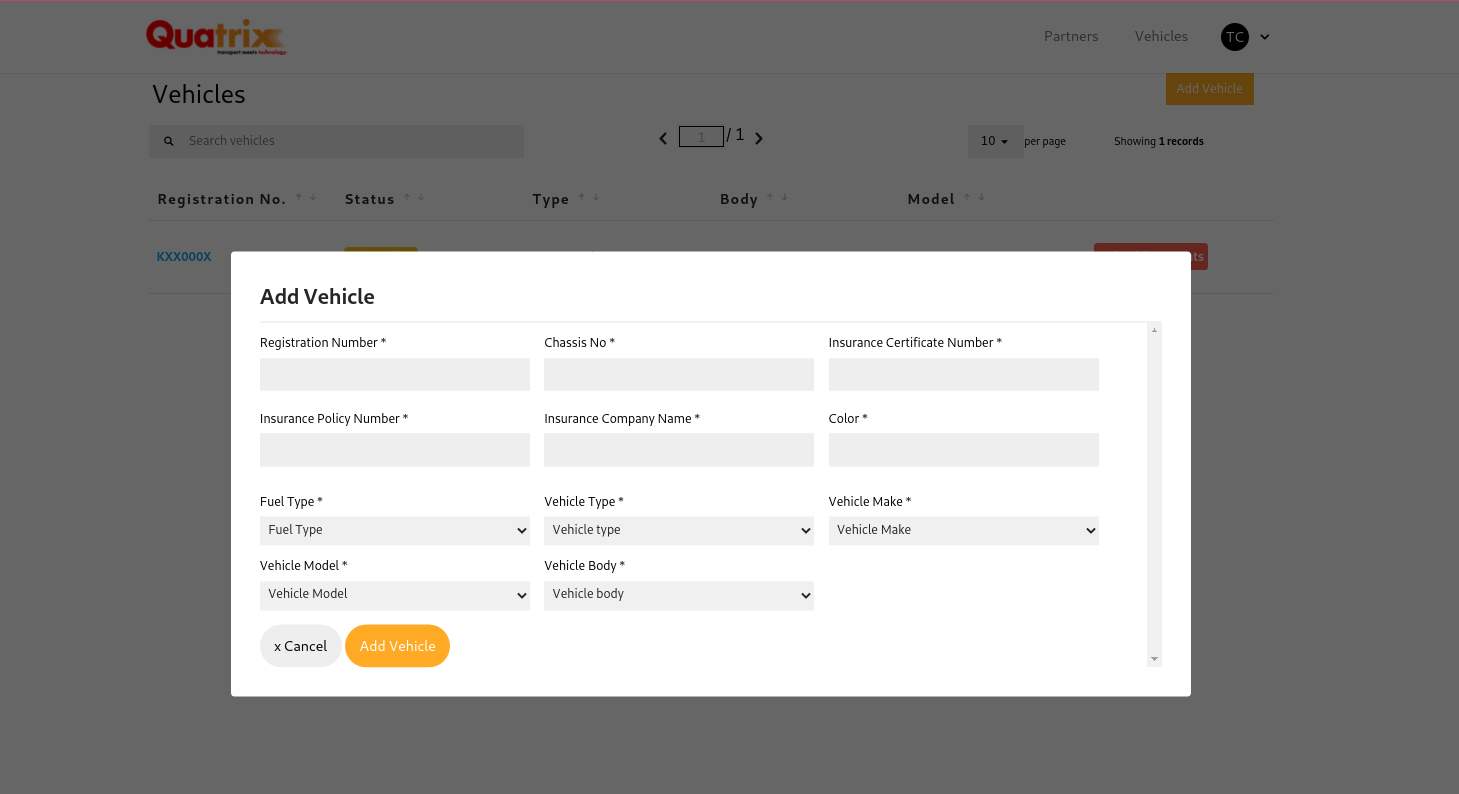
- Enter vehicle details.
- Click the Add Vehicle button.
¶ 2.2.2 How to manage a vehicle.
Click on a specific vehicle record on thevehicles listing to manage it.
The following options are available:
¶ View
Displays the details of the vehicle.
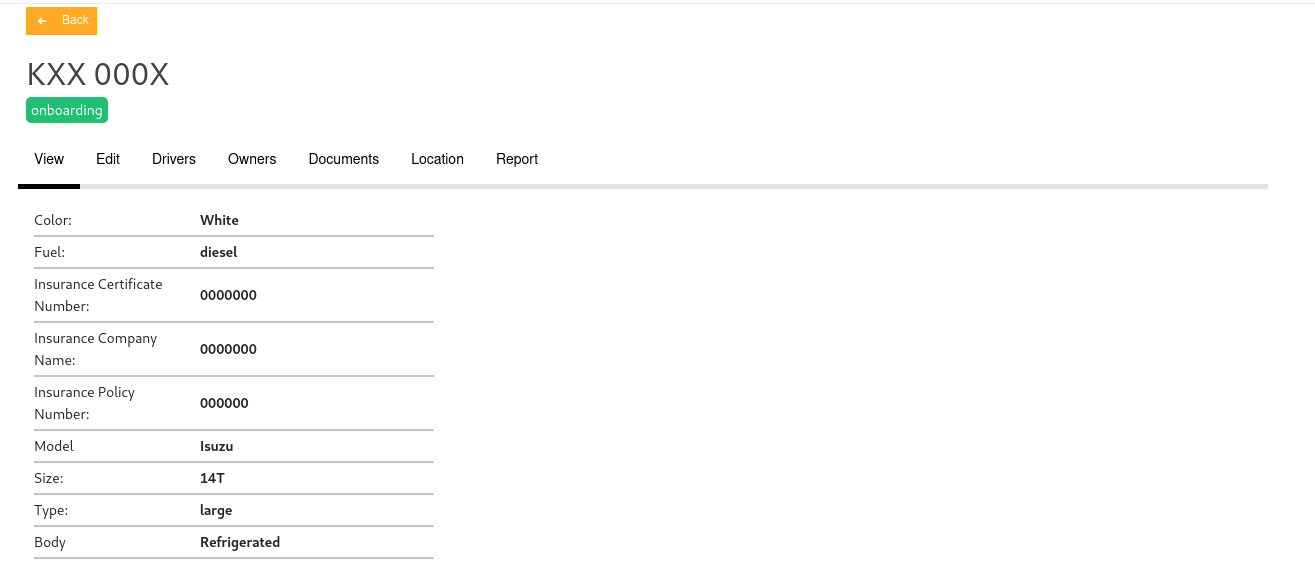
¶ Edit
You can edit various fields of the vehicle attributes.
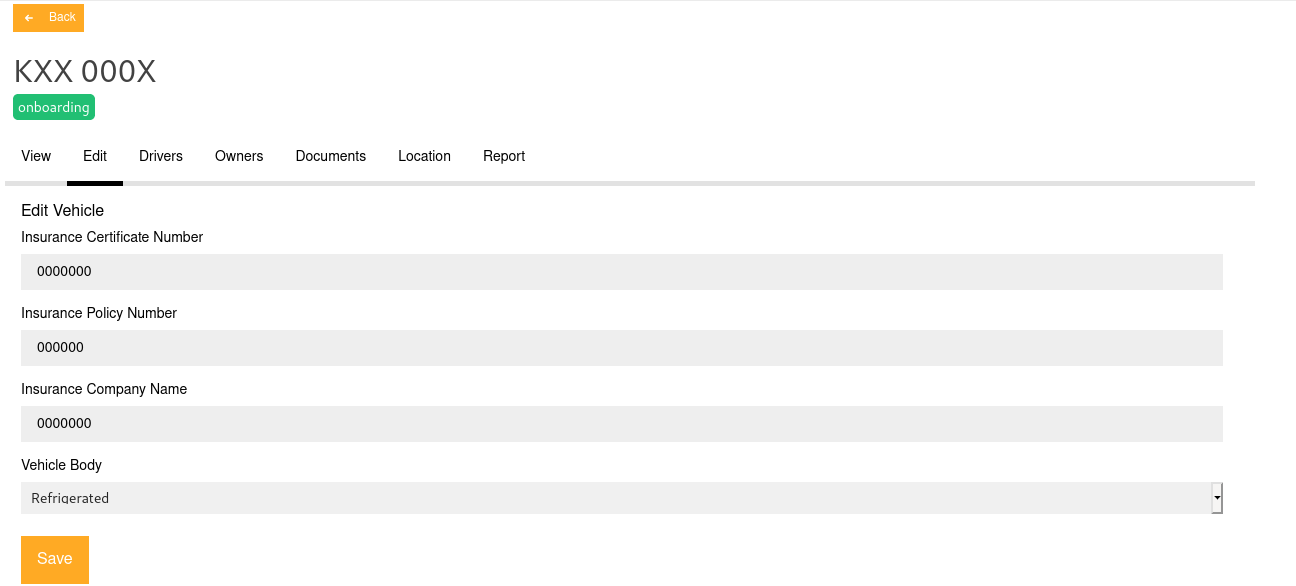
¶ Drivers.
You can assign a driver to the selected vehicle.
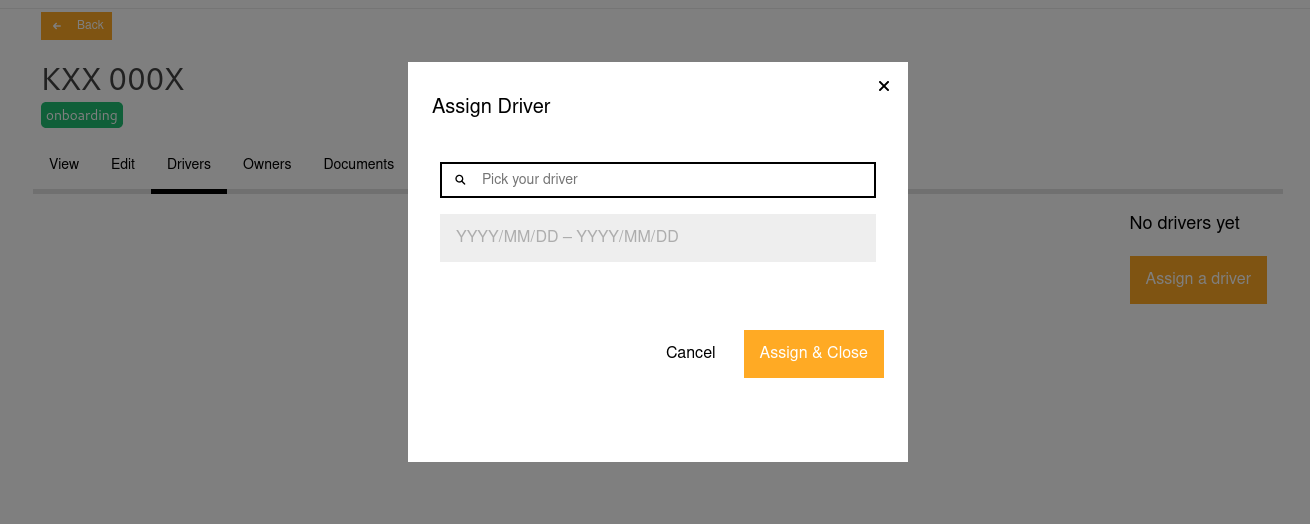
¶ Owners.
You can assign an owner to the selected vehicle.
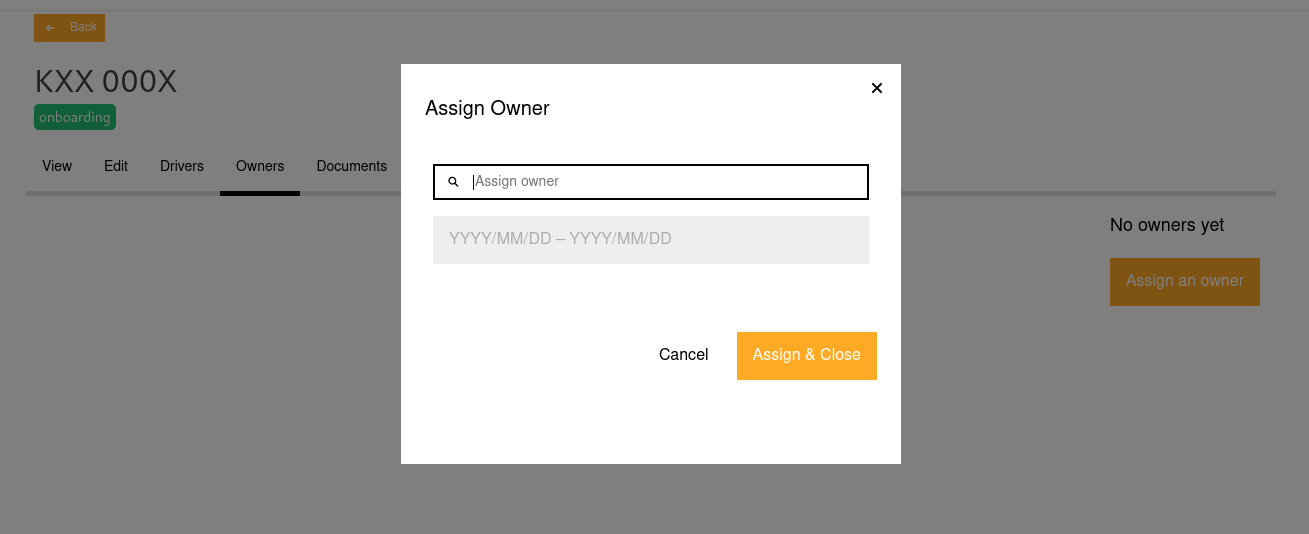
¶ Documents
You can view and upload documents associated with the vehicle.
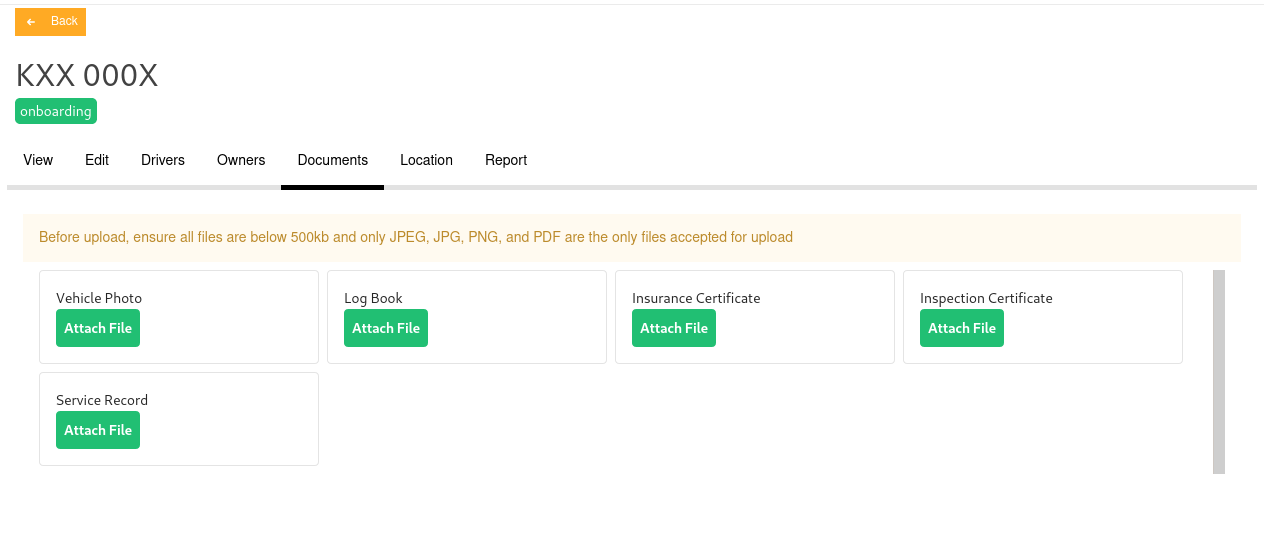
¶ Location
View location of the vehicle on map. Track your vehicle.
¶ Report
Generate a report for the selected vehicle.